How To Install WordPress Manually
WordPress is a famous Content Management System (CMS). It ranked Number in 1 within other CMS. 2nd Place goes to Joomla. Installing WordPress, Coding it, Plugin development is easy then other CMS. Beside this, WordPress is very light weighted. If you don’t know any programming, you can build a Website with WordPress easily. People mainly use WordPress for making blog but you can build ecommerce site, Forum, asking site using WordPress plugin easily.
Before installing WordPress you need to download it from their official website. It’s an open source CMS.
Download the latest version of WordPress from here.
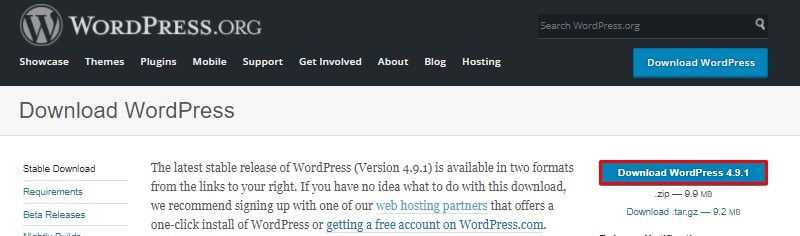
WordPress Features
- WordPress is an Open source CMS. That’s why you don’t need to pay for it.
- It has an easy and user friendly Interface. So anybody who don’t know any coding can use it easily.
- There are thousands of free and premium themes and plugins available for WordPress.
- You can build blog site, ecommerce website, news site, real estate site, affiliate site and any kind of website using WordPress.
- WordPress has built in Text and HTML text edit with media uploader. So you can add pictures, text, videos to your content easily.
- You can connect your website with Social Media sites easily. Which will help you connecting with your traffic easily.
- It has user friendly navigation system.
- I can’t say more, if I say you will be fall in love with WordPress.
Installing WordPress.
What you need to do to install WordPress? Creating a database a connecting it with WordPress config file. Easy? Yes, easy. But if you do any mistake it will break your site. So let’s start How to install a WordPress website.
Step 1: Creating a Database
Login to admin panel of your host or cPanel and go to MySQL Database. There you need complete 3 steps
- Creating a Database
- Creating a Database user
- Adding User and Database together.
First create a database.
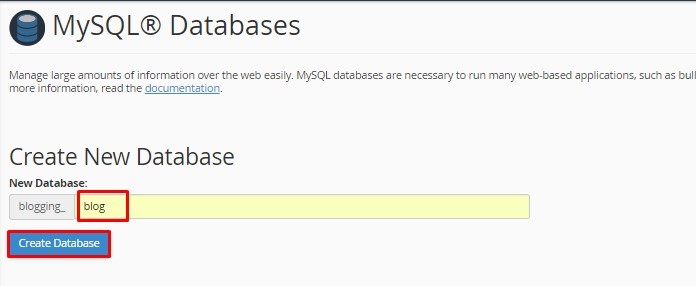
Now create a database user and set your db user password
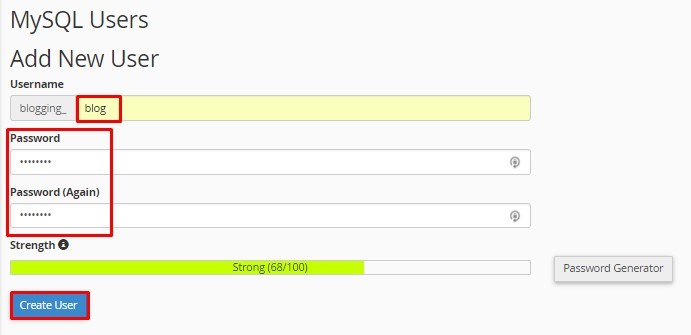
Then Add your user to the Database.
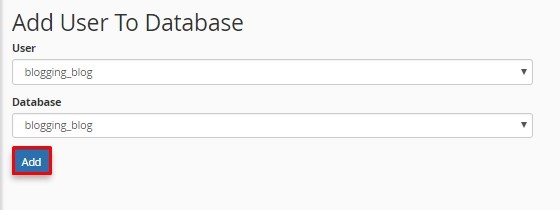
Select All Privileges and make changes.
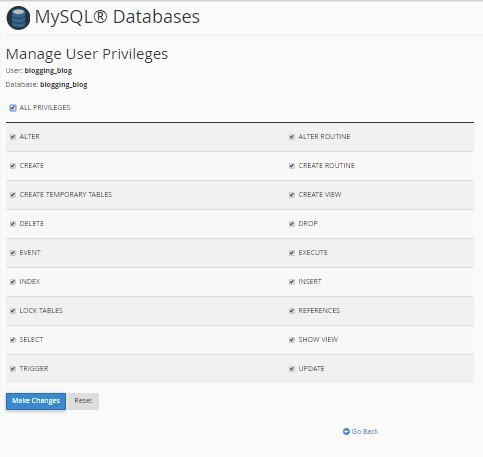
Step 2: Uploading the WordPress.
Go back to your cPanel or Hosting Panel and go to your file manager. Choose upload from file manager.
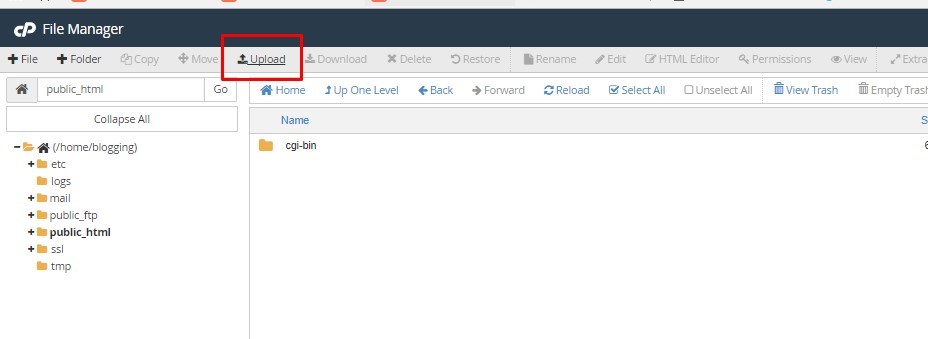
Select the wordpress.zip file that you created before. It will start uploading.
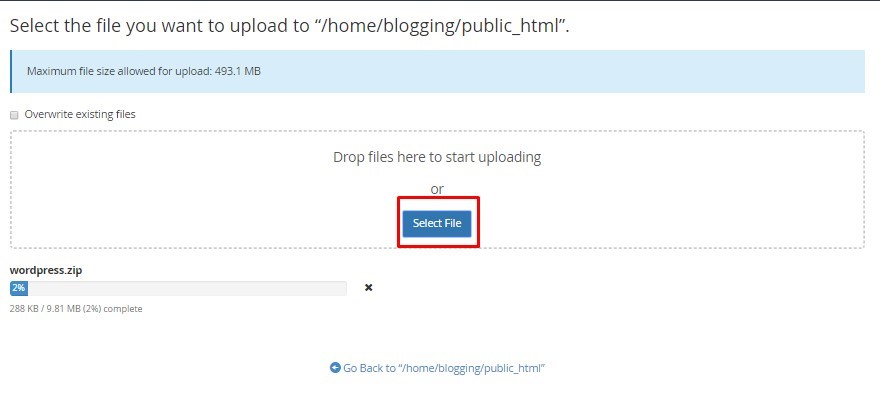
After completing the upload. Choose the wordpress.zip file from your public_html directory and click extract by right button.
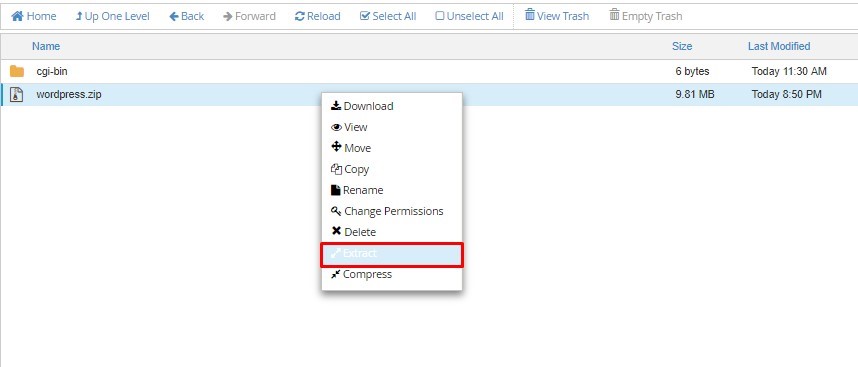
Your Job is 70% done already. Now you need to configure the WordPress installation.
Step 3: Configuration
Go to your site. WordPress will ask to choose your language. If English, go continue.
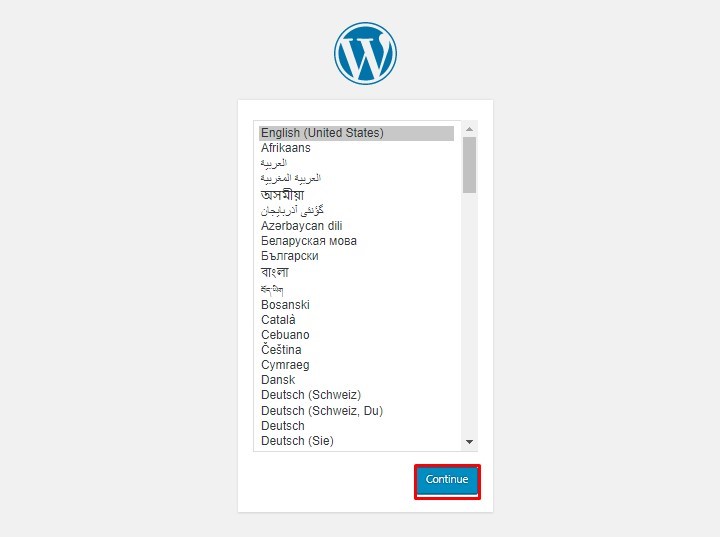
Let’s Go
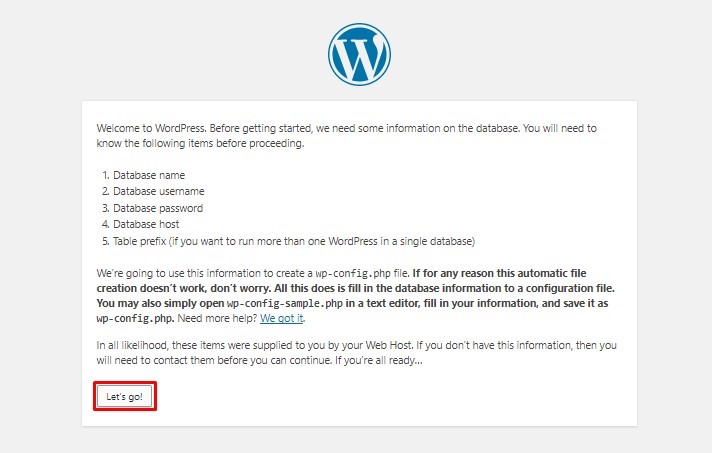
Add your database name and username you created. Put your password and leave the Database Host and Table Prefix. You don’t need to edit them. You will Localhost and wp_ by default. Submit it.
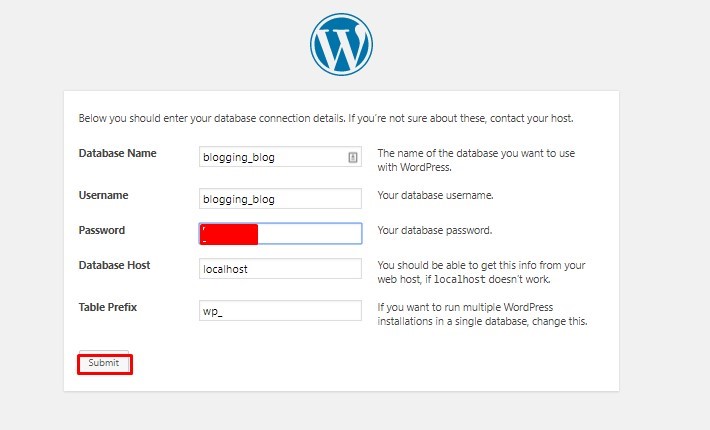
Run the Installation
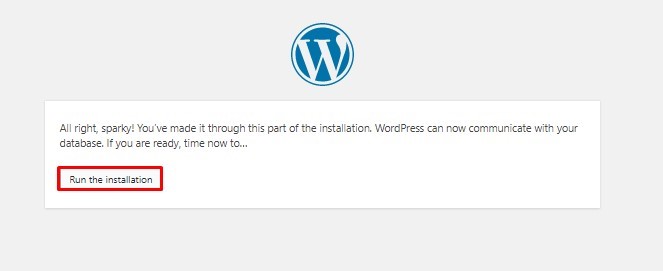
Welcome, Give your site a name and set username, password and email address for your WordPress admin panel.
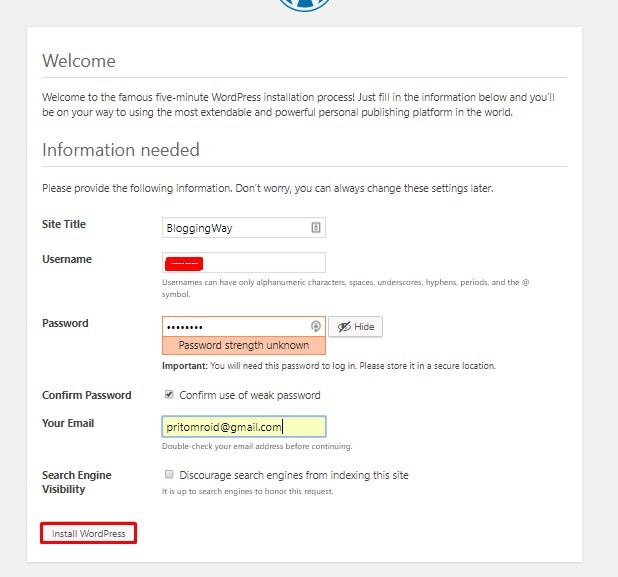
Bingo…You installed your very first WordPress website.
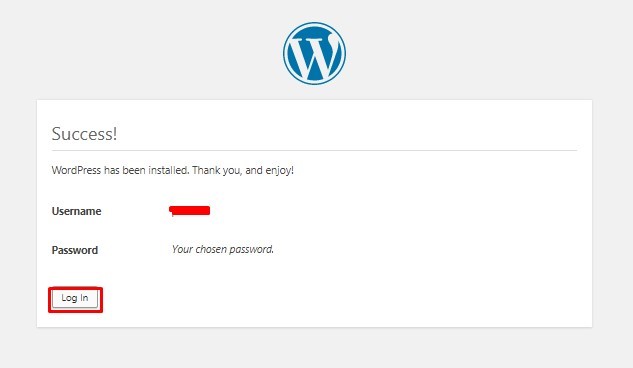
Step 4: Finalization
This is your WordPress admin Dashboard. You can edit or change site settings from setting > general
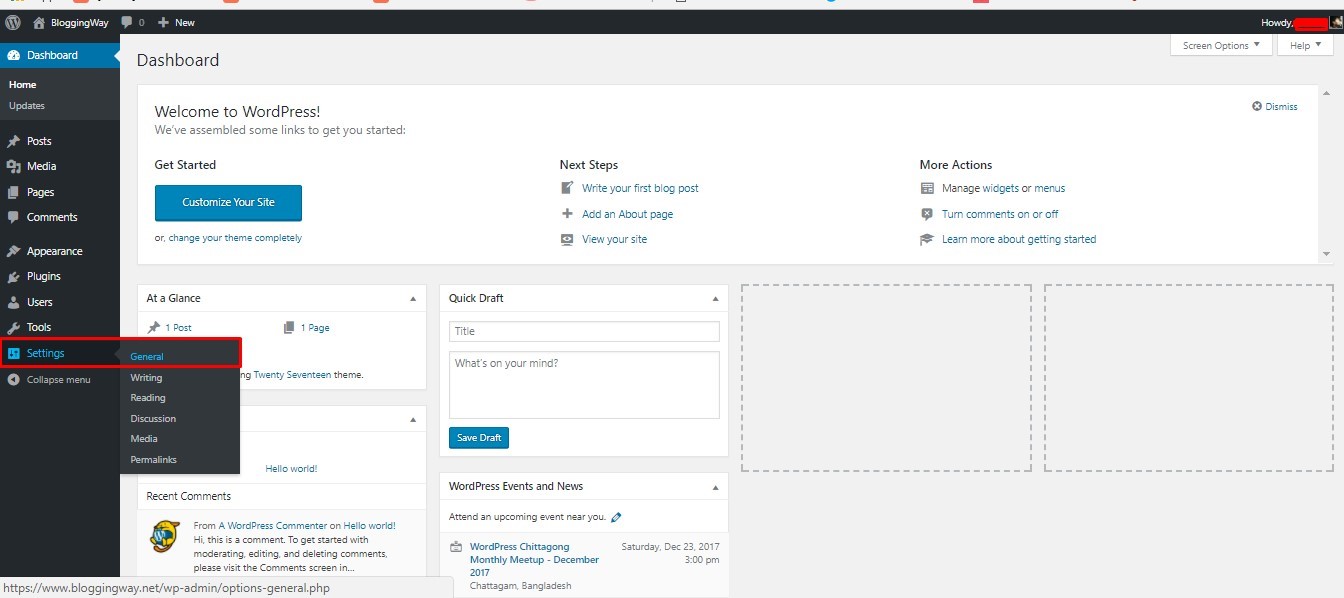
Give your site name and add tagline. Also if you want to enable user registration you can simple ticks anyone can registration box. Change your time zone if you want.
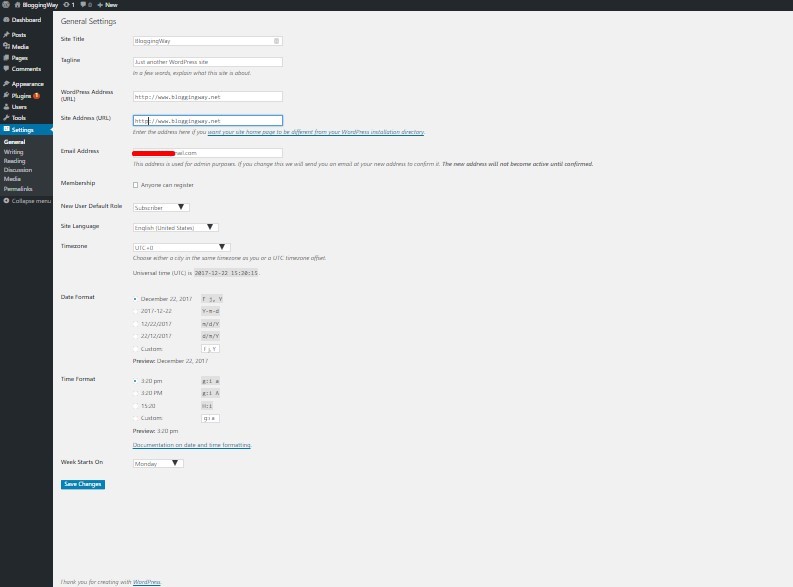
Conclusion
So, you installed your very first WordPress site. Go to you blog home page and see. After installing WordPress you would need to some more things to give your site a beautiful look. So, stay with use till then.

