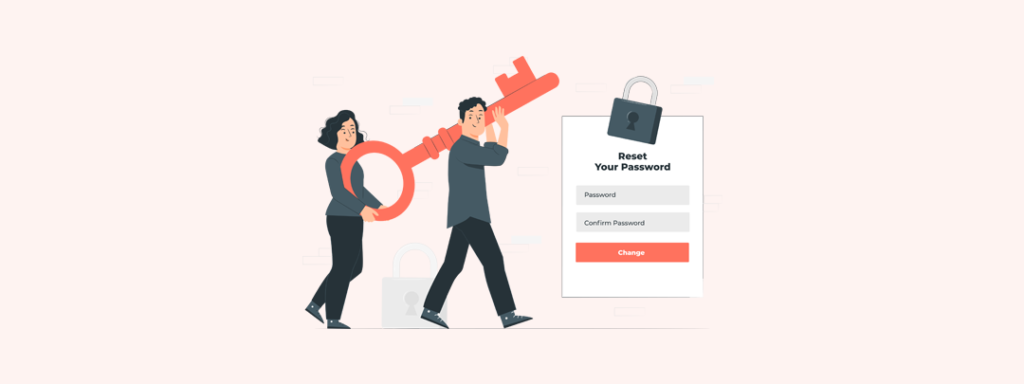 May 22, 2022|
May 22, 2022|
How to Change WordPress Password from phpMyAdmin
Did you ever tried to reset your WordPress password using phpMyAdmin? If you can’t access to your WordPress dashboard for any reason you can use phpMyAdmin to reset your password.
In this tutorial we will learn how to use phpMyAdmin to reset WordPress password. Also, if you used “admin” as your WordPress username you can change it.
You can reset your WordPress password by clicking the reset password option from the login page. But what if you forgot your email address or a hacker changed it?
In this case you need work with your database. And you do it easily from the phpMyAdmin.
So, let’s start:
- First you need to login to your cPanel. Then select the phpMyAdmin icon from the cPanel dashboard.

- It will launch your database. Select your WordPress database from there.
- There you will find your WordPress database table list. Find the ‘{table prefix}_users table and browse it.
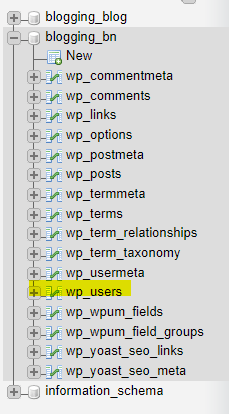
- You will find the WordPress user list here. Now click the edit button for the user you want to make change.
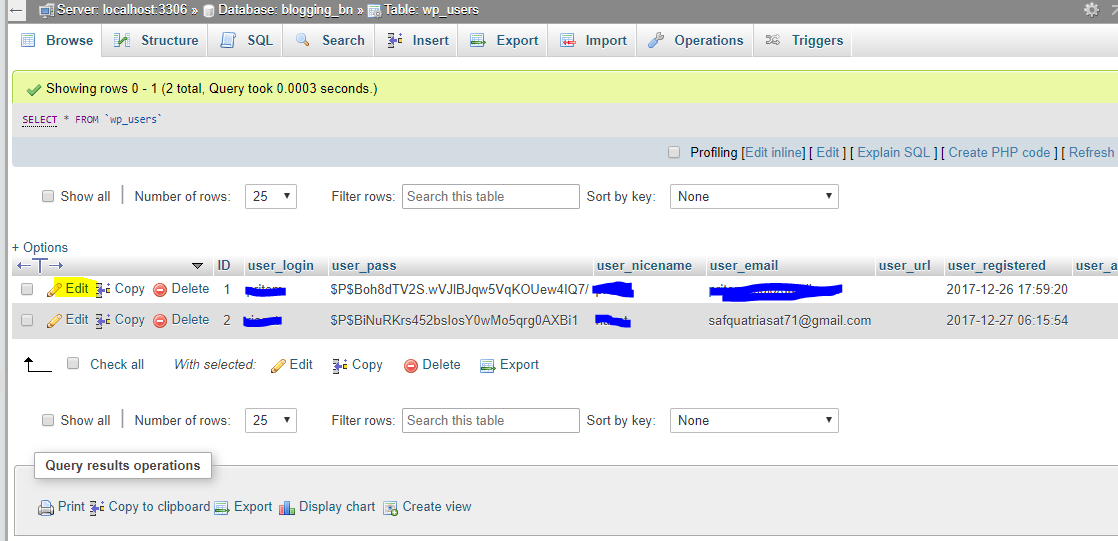
- You will see all user information field on phpMyAdmin. Now you need to delete the user password field and add new password. Select the MD5 from the drop menu of the function column.
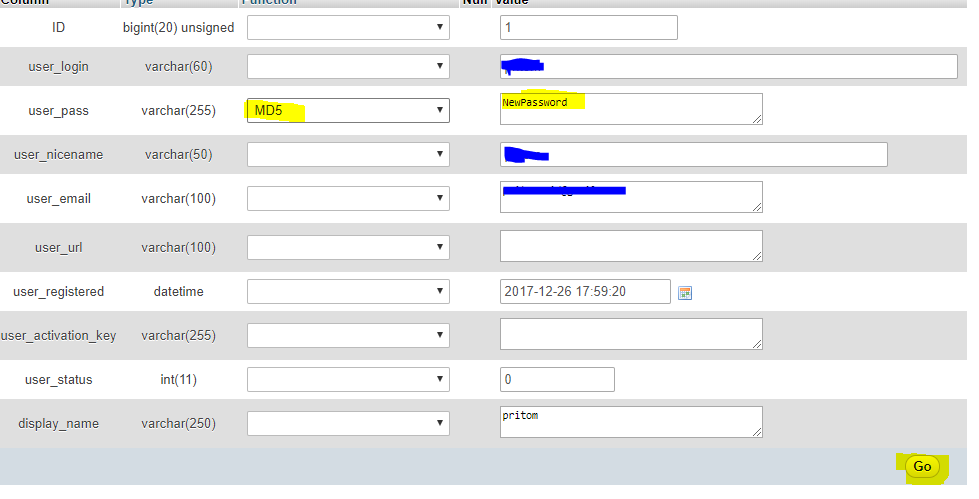
- Press go button. By using MD5 hash it will encrypt your password and add your password to the database.
Congo! You successfully changed your WordPress password from the phpMyAdmin. You can also change your username from here.
Many feels curious why we used MD5 hash to encrypt our password.
WordPress used MD5 hash for their older versions. From the 2.5 version of WordPress they started using strong encryption technology for security. But, WordPress still recognize MD5 for backward compatibility. When you use MD5 hash string to login WordPress will recognize this and will change this on their newer encryption algorithm.
